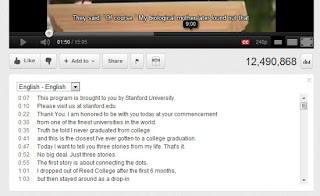
There are many uses for these transcripts. Primarily, they provide
subtitles which can be turned on or off according to users' preferences.
But a great plus point is, they make video content searchable! People
can simply search for a piece of text, say a song lyric, and come up
with a video! They can then mouse over and click on that lyric to hear
the song at that particular point! Cool, huh? People no longer need to
remember video titles or links, so long as they know what's inside that
video.
Creating transcript files
There are basically two types of transcripts, simple transcripts and
captions. Transcript files are simple text files. They just contain the
main content of the video. A simple transcript file could look like
this;
This is the first line
This is another line
This is the last line
Notice how each line is separated by a double line-break. This denotes a
pause between the two lines. If there's shouting or laughing, and
nothing is being said, it's best to include something like [laughing] or
[shouting] to let the viewers know what's happening. The reason you
should do this is because YouTube takes care of the timing of these
transcripts for you. It has advanced algorithms and a speech recognition
system that automatically times the lines with the speech. So the sound
of laughing or shouting might throw it off, which is why it's best to
include a hint.
Captions files are usually in Subtitle formats, such as .SUB or .SRT.
They have time-stamps with the lines as well. A typical Captions file
would look like this
This is the first line
0:00:07.430,0:00:11.600
This is another line
0:00:11.600,0:00:14.009
This is the last line
0:00:11.600,0:00:14.009
This is the last line
0:00:14.009,0:00:15.889
[pause]
You can manually add time-stamps for your video in a text file, and save it with a .SUB or .SRT extension.
Adding transcripts to videos
By now, you should have your transcript ready. Log into your account on
YouTube, and click on your username on the top-right corner of your
screen. Then click on Video Manager to manage your uploads.
You can add transcripts to your existing videos, or you can upload new
videos. Next your uploaded videos, you will see an Edit option, and an
arrow next to it. Click on the arrow, and select the Captions and Subtitles options.
Next, you'll see the Add New Caption or Transcript option. You
can now upload a transcript or caption file, which will automatically be
integrated with your video once the initial processing is done. And
that's it! You should now see a transcript button when you open your
Videos' public link. Make sure before uploading the file whether you
have selected the correct language, and whether it is a caption or
transcript. Both work differently, so make sure you choose the
appropriate option.
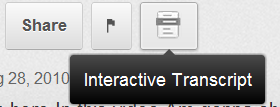
You can turn on captions for any Video (if provided). This could be a
great help for non-native speakers of the video's language. So upload
them now, and make your videos more accessible and get one step ahead in
marketing your videos!
| Like Us.... Receive updates on your Facebook wall!!!! |
 If you enjoyed this post and wish to be informed whenever a new post is published, then make sure you subscribe to my regular Email Updates.
Subscribe Now!
If you enjoyed this post and wish to be informed whenever a new post is published, then make sure you subscribe to my regular Email Updates.
Subscribe Now!













0 comments: